FATXplorer 3.0 beta 12 – new disk health checker, memory and deletion fixes
FATXplorer 3.0 beta 12 is out now and brings with it a new feature and various fixes.
New Feature: Disk Health Checker
Beta 12 utilizes a new API introduced in Windows 10 1607 (Anniversary Update) to check disk health/status. FATXplorer will now tell you whether your disk is healthy or not, and if there is a problem, what the problem is.
Here’s what it looks like when there are no problems:
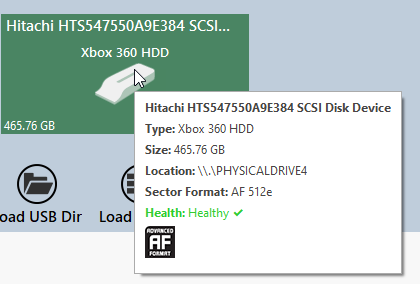
And when there are problems:
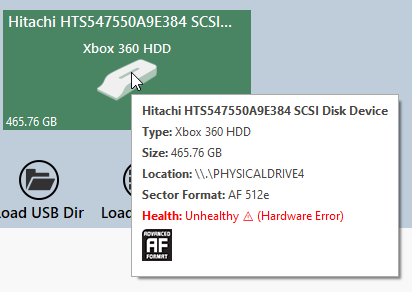
An alert will also pop up on the bottom right of your screen. You can click the magnifying glass to see a little more information:
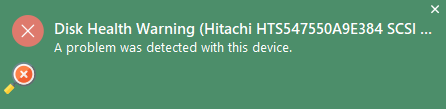
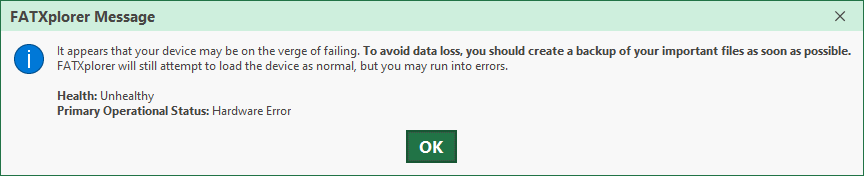
Deletion Fix
Frequent users of the beta may be familiar with these messages:
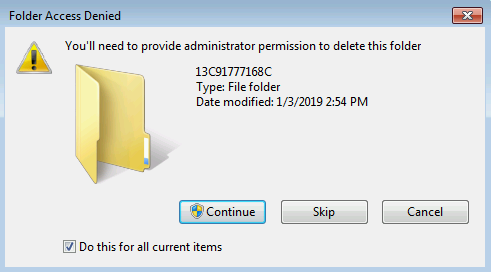
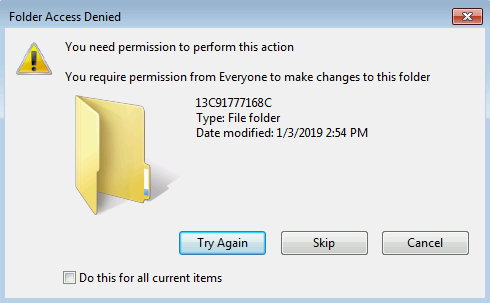
Great news! These messages should no longer pop up – a fix has been implemented. These messages were most prevalent on Windows 7, but also popped up randomly on Windows 10. With the fix, the messages no longer pop up on Windows 7, but due to the random nature of the messages on Windows 10, it’s hard to know if the problem is completely solved. It probably is, but if you see it again in Beta 12 onwards, please reach out.
Memory Fixes
Beta 12 includes a host of memory-related fixes. Special thanks to Reddit user neakmenter for reporting the issues and helping test the fixes.
First, in general, memory usage has been reduced by 85% or more in some cases (like working with hundreds of thousands of files), and a bug was fixed where memory wasn’t being released after unmounting.
Second, a memory-saving strategy has been introduced in the form of a new toggle switch to help in cases where many folders are opened:
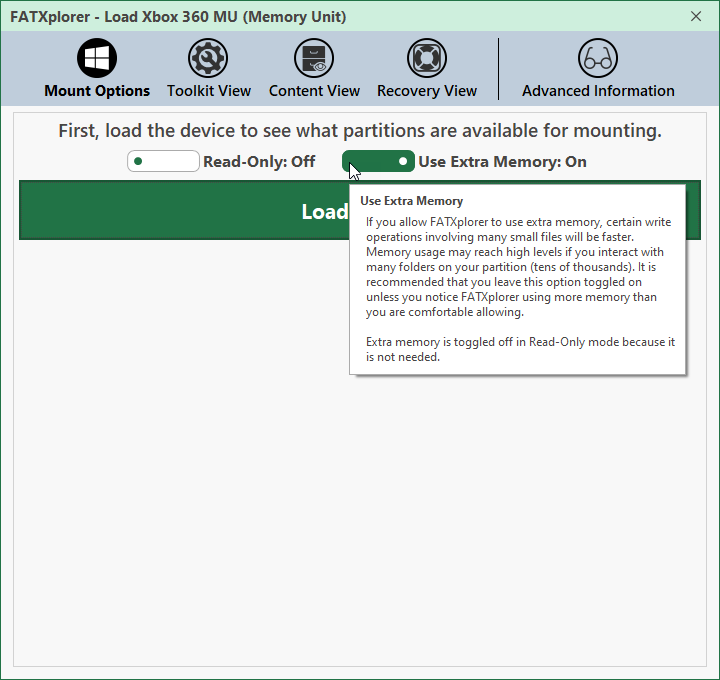
As described in the tooltip, if your want full performance without compromises, you should toggle on extra memory (the default). It will speed up file and folder creation, updating, and deletion. It is most noticeable when copying a lot of small files Do note that this has been the default behavior in all previous betas – the only thing new is being able to disable it. The amount of memory that will be used depends on how many folders are in the mounted partition, and whether you interact with/open them. To put this into perspective, if you have 50,000 folders, and then open them all by calculating the size of all of them, FATXplorer will use around 1 GB of extra memory on top of what it is already using. Basically, unless you are very memory-conscious and/or are working with 100,000+ folders that you open each time you mount a partition, you shouldn’t need to disable this feature.
As a simple test, copying both Mass Effect 3 and Call of Duty: World at War (20,738 files, 295 folders, 16.8 GB) to the WD Black 3.5″ HDD used in the initial benchmarks yields the following results:
Copy: Extra Memory On: 00:04:03, Off: 00:04:50
Delete: Extra Memory On: 00:00:33, Off: 00:00:38
And on the WD Black 2.5″:
Copy: Extra Memory On: 00:05:35, Off: 00:05:50
Delete: Extra Memory On: 00:00:27, Off: 00:00:42
As you can see, allowing extra memory has some benefits. If you are copying hundreds of GB, the difference will probably be even greater.
Update to Beta 12 today to get all these fixes. Your RAM sticks will thank you!
