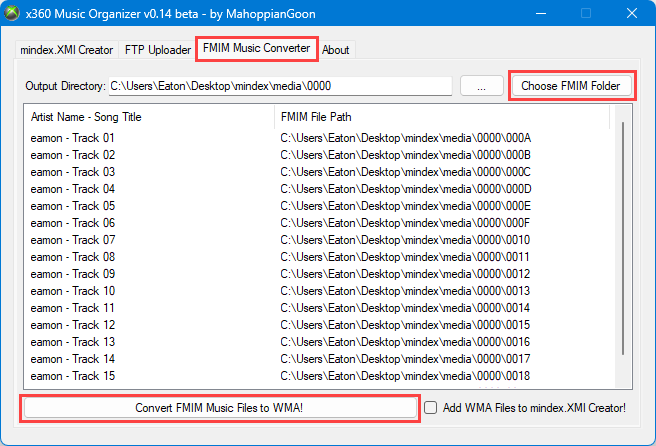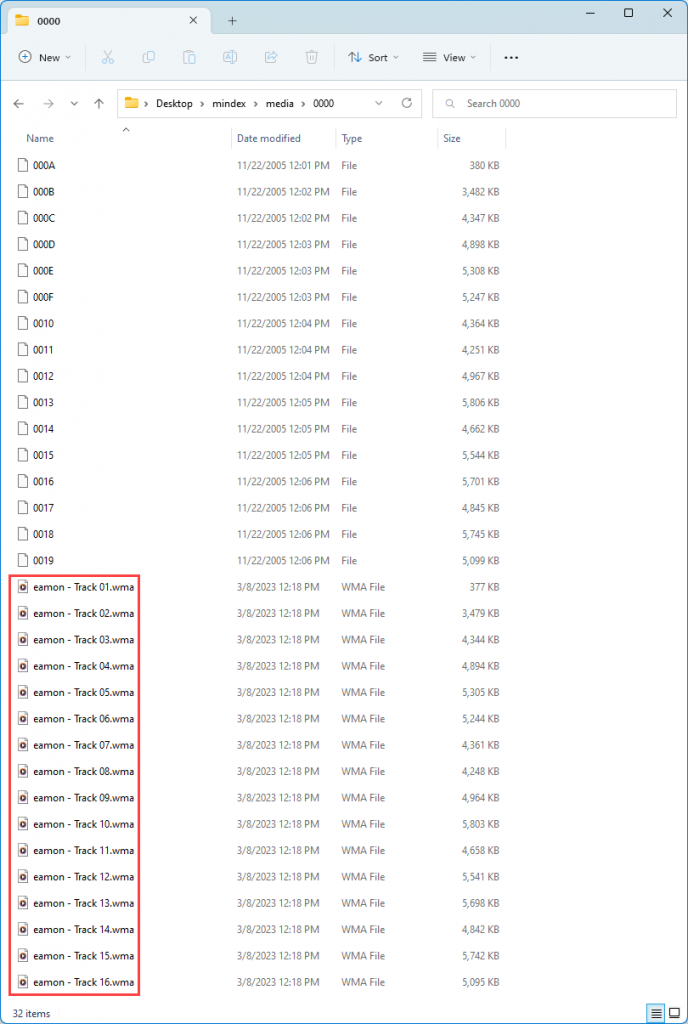How to organize and extract Xbox 360 music files
FATXplorer provides access to music you’ve ripped to your Xbox 360 hard-drive. Music files are located here: Content Partition:\\mindex
To get access to that folder, download FATXplorer and mount the Content Partition. Inside the mindex folder, you will see a mindex.xmi file and a media folder. Inside the media folder you will find the various music tracks you have ripped, but you will find they are not music files and cannot be played. Fortunately, it is possible to make the files playable using another application.
x360 Music Organizer (download) is an application you can use to organize your Xbox 360 music collection, and also convert the files into a playable format. The application provides a variety of functions and is relatively straightforward to use. Here is a quick tutorial to extract your music:
Step 1: Download the application and run it as administrator. If it says .NET Framework 3.5 is missing, go ahead and let Windows install it.
Step 2: Once the application is open, go to the “FMIM Music Converter” tab.
Step 3: Click “Choose FMIM Folder” and choose a folder inside media that contains all the numbered files. Don’t choose the mindex or media folders themselves or nothing will show up in the list.
Step 4: Optional: You can change where the converted music files will be saved by using the 3 dots button. The default behavior is to save them alongside the original files.
Step 5: Click “Convert FMIM Music Files to WMA!”. This will make WMA copies of your music. You can now play these WMA files using your favorite applications/music players!